Saving & Sharing a Filter
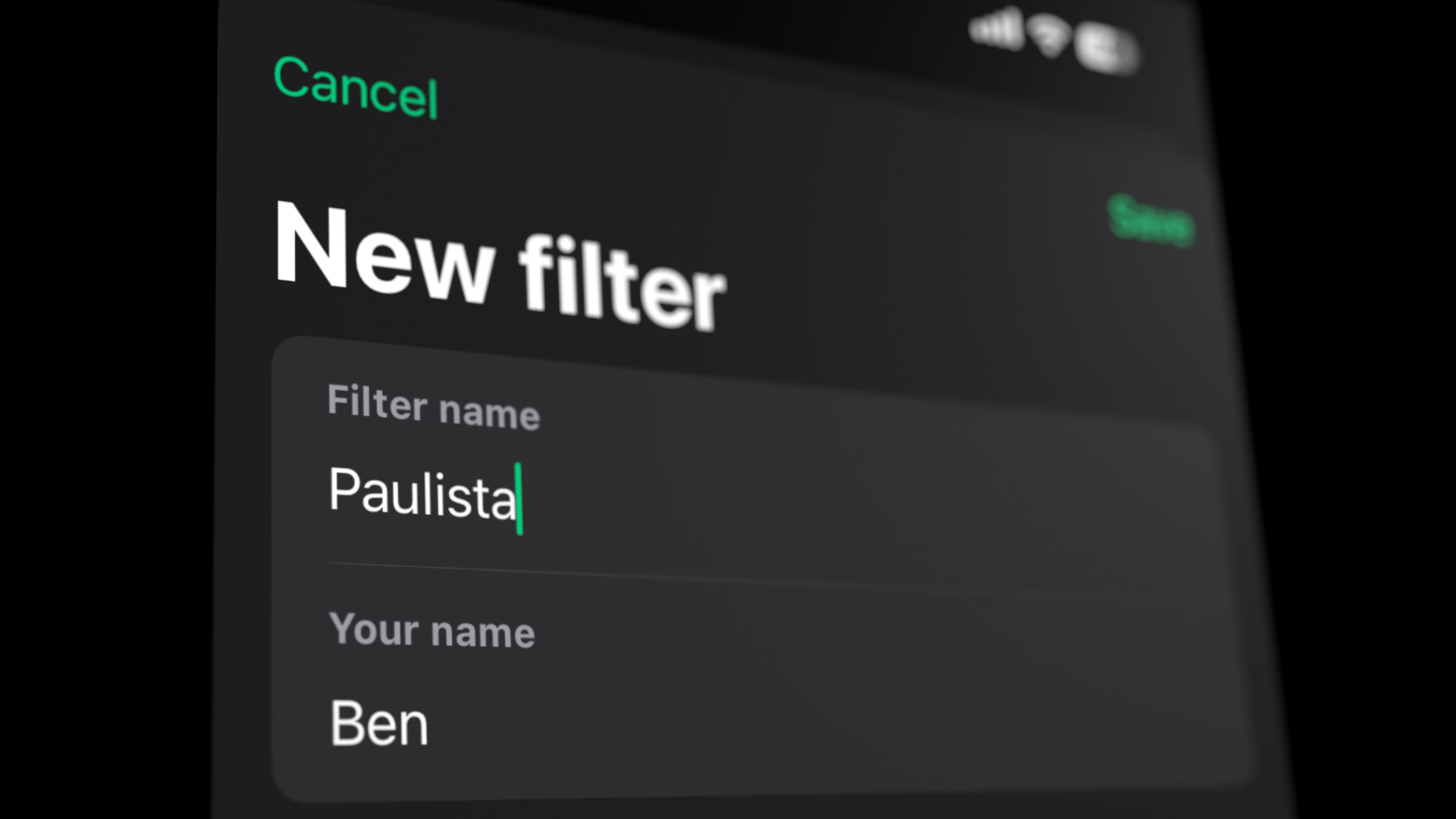
In Mattebox, filters are a powerful way to transform your photos and videos with a single tap. Whether you’re fine-tuning a specific look or creating a completely new vibe, Filters speed up your workflow and help you easily share your aesthetic with others.
Saving a Filter
Once you’ve perfected your adjustments—whether it’s tweaking color, contrast, exposure, or adding Pro features like Curves or Pro Diffusion—you can save your edits as a filter for future use. Here’s how:
- Open the Filters section. Tap the grid icon in the bottom toolbar, then swipe up to expand the controls.
- Tap the “+ Add” button. You’ll be prompted to give your filter a name, and enter your own name. These will become part of the filter.
- Use your filter! Your filter will be added to “My Filters.” To apply a filter, just tap on it.
Managing Filters
Long-press on a filter to open a menu with options. You’ll be able to add the filter to your Favorites, share it, export it (Mattebox Pro required), or delete it.
To rename a filter, make a very slight change to one of the adjustments, and save it as a new filter.
When the Filters section is expanded, you’ll see a category selector. Here you can browse your own filters, your Favorites, recent filters and your Feed.
Sharing Filters
Mattebox makes it easy to save your filters and share them with friends, collaborators, or social media followers. Here’s how:
- Save your Filter. Before sharing, be sure you’ve saved your adjustments as a Filter. Otherwise, your filter will be sent as “New Filter.”
- Long-press the filter. Long-press on the filter to bring up the menu, and choose “Share Filter.” Or you can choose “Share Filter” from the top menu.
- Share the link! Mattebox turns your filter into a link, which you can share easily, using either the link or a QR Code.
Opening a Shared Filter:
When someone opens a filter link on device running iOS/iPad OS 18.0 or later, they will see an App Clip card. They can tap to open the Mattebox App Clip, shoot a photo, and apply your filter.
If the person opening the link already has Mattebox installed, the link will open directly in Mattebox, and add the filter to their library.
Publishing Filters
If you’d like to publish a stream of filters, you can post them to a Mastodon account. Other Mattebox users can subscribe to your feed by entering your username & hostname (e.g. @user@example.com). Or you can use a blogging engine to create an RSS feed, and share the link. Either way, please contact me to let me know you’re publishing filters, so I can help promote your feed!
Exporting Filters
Mattebox Pro subscribers can also export their filters as Adobe Lightroom Profiles, or 3D LUTs for use in a wide variety of photo & video software. For more on that, check out the FAQ!
- Tags:
- Author:
-

Ben Syverson
Ben is the designer and developer of Mattebox, and a professional family photographer in Chicago. He has been developing creative tools for over 30 years, ranging from video plugins to an analog film camera.